
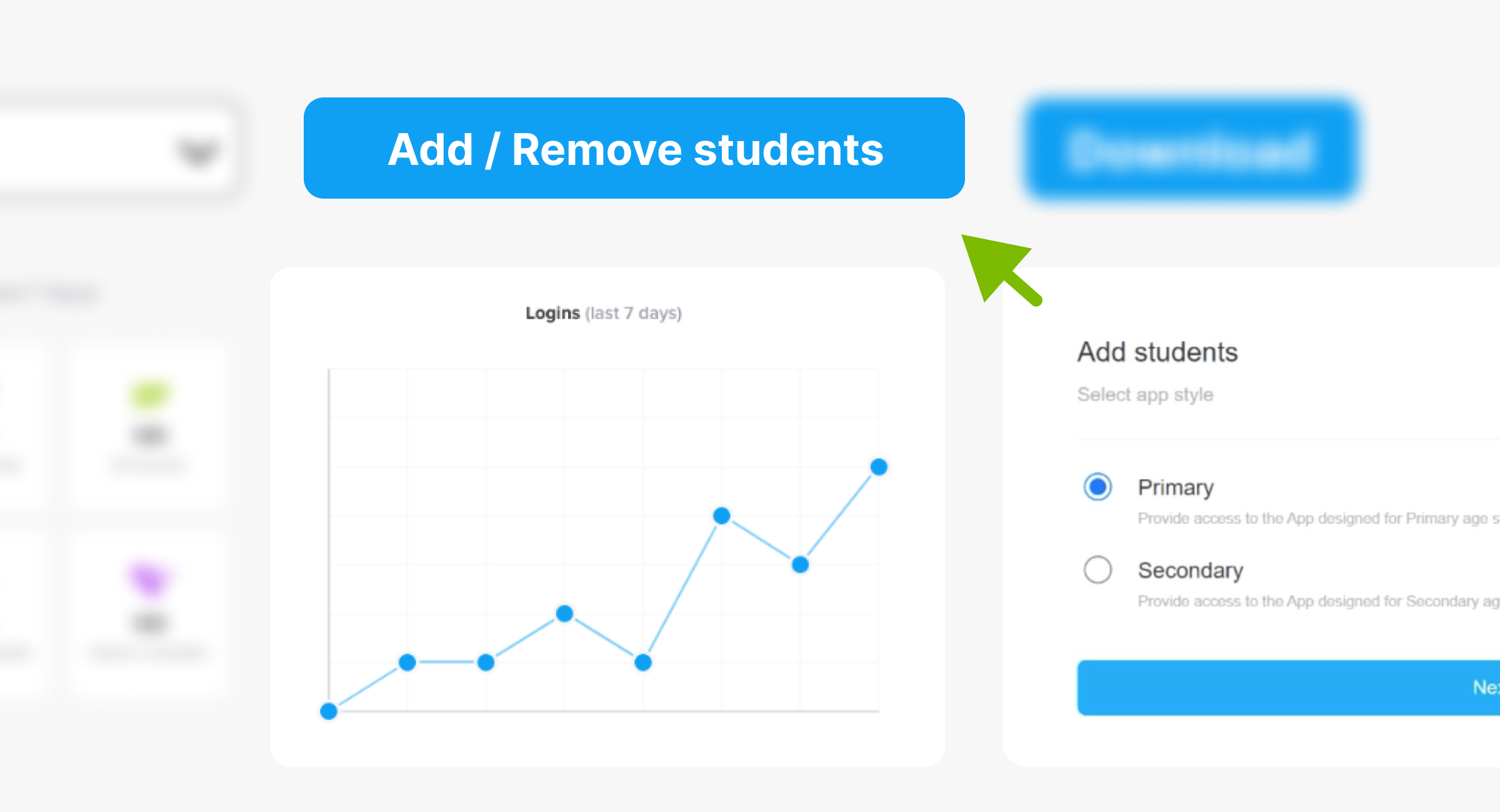
We have lots of resources to help you in the FlashAcademy® help centre – here are just a few easy admin steps you can take to make sure that you are ready for the new term!
1) Remove any students from the FlashAcademy® dashboard who won’t be using the platform anymore.
Visit our FlashAcademy® help centre for guidance on how to complete this.
Caution
Once you remove a student, all of that data will also be removed and can’t be retrieved so please make sure that you’ve made a note of any progress or engagement.
2) Add new students to the platform.
Visit our help centre for guidance on how to complete this for:
3) Ensure your staff members are up-to-date.
If any staff members have left school or changed role, please let us know so that we can update our records by completing our contact amendment form.
Remove them from the dashboard and add new staff members who will be involved in the implementation of FlashAcademy® for your organisation. Find instructions on how to complete this in our help centre.
4) Tidy up your classes on the ‘My Classes’ tab so that you can monitor your students’ progress and engagement.
Visit our help centre for guidance on how to:
Top tips!
1) You can edit and rename classes instead of creating brand new ones.
2) You must add new students via ‘User Admin’ before adding them into a class on the dashboard.

