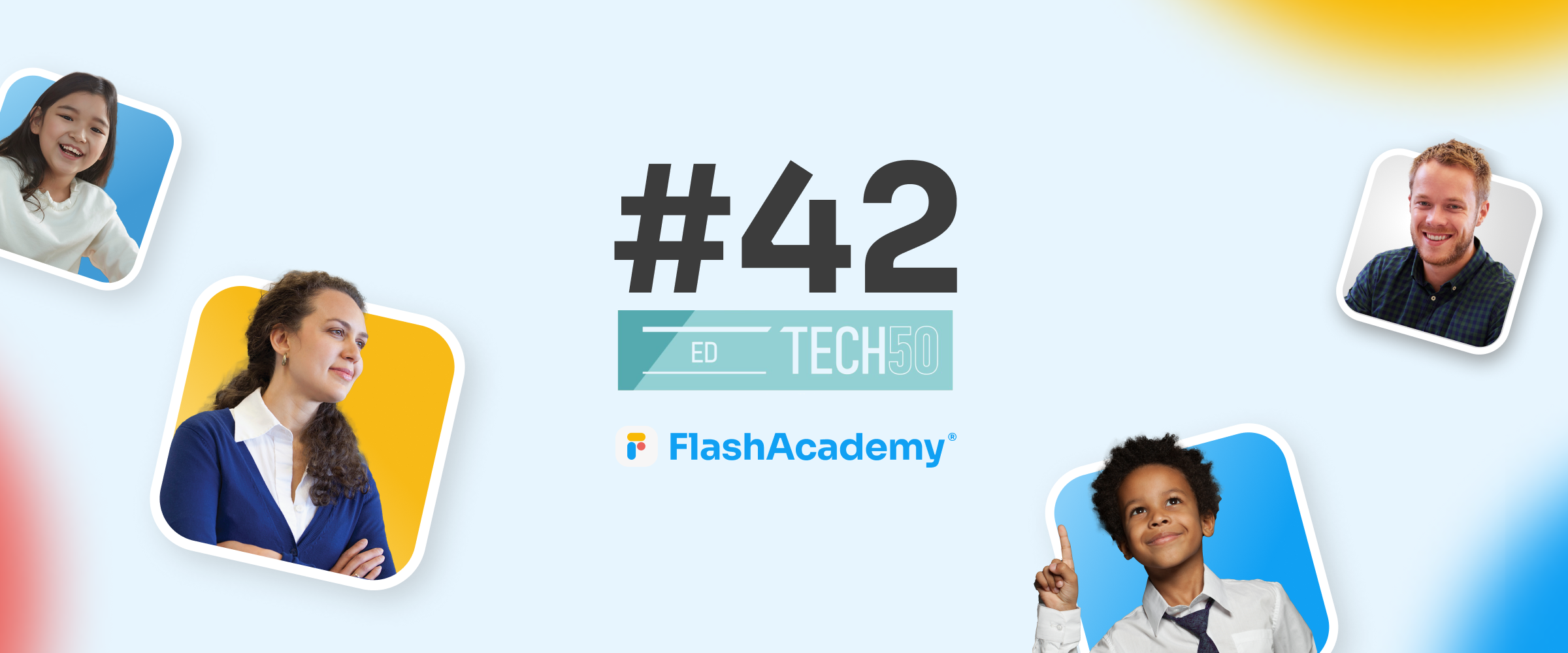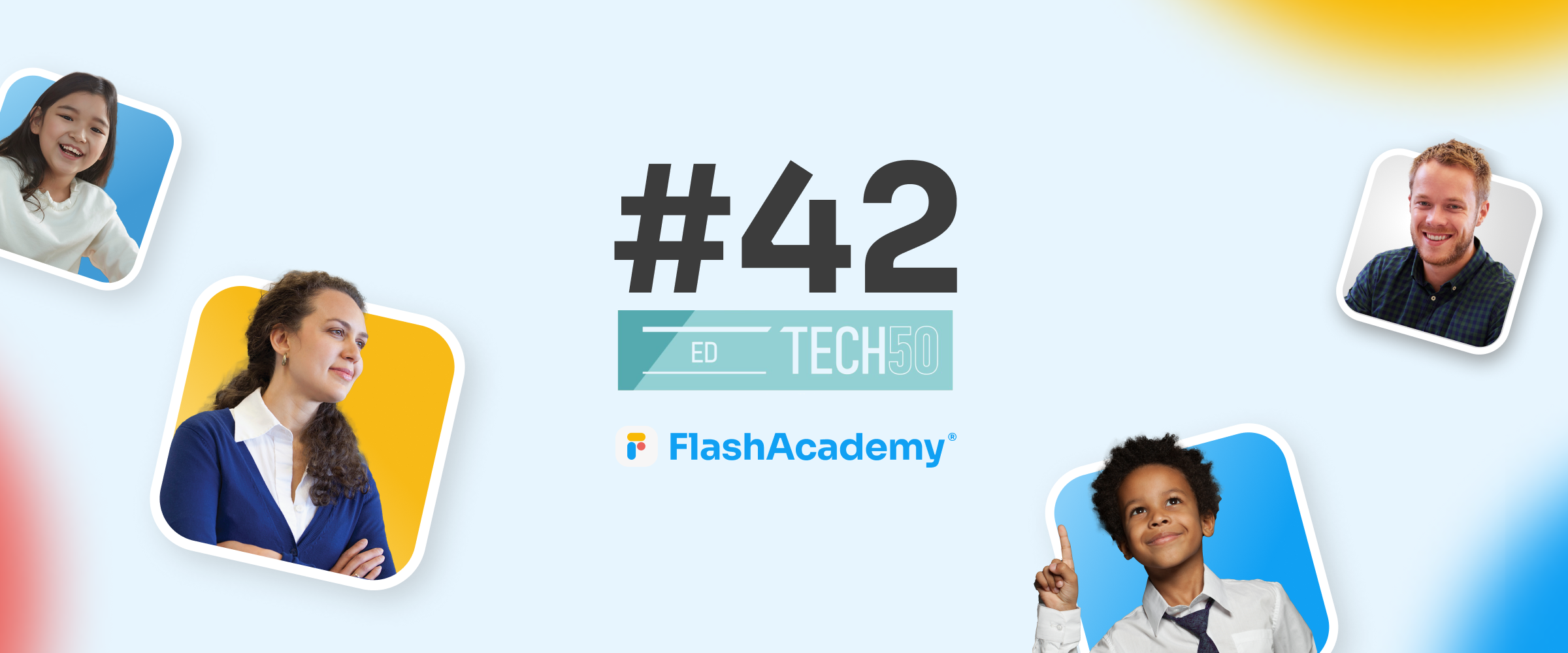




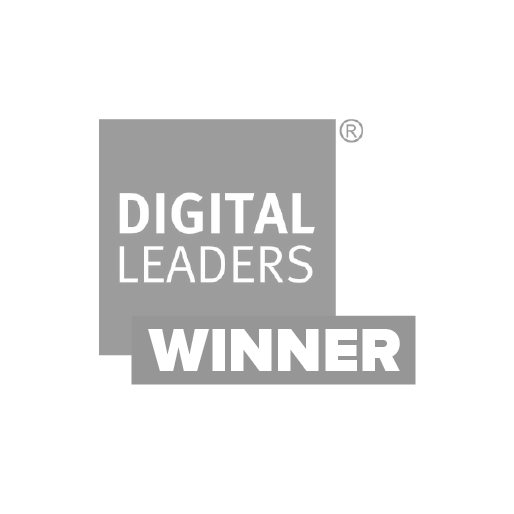
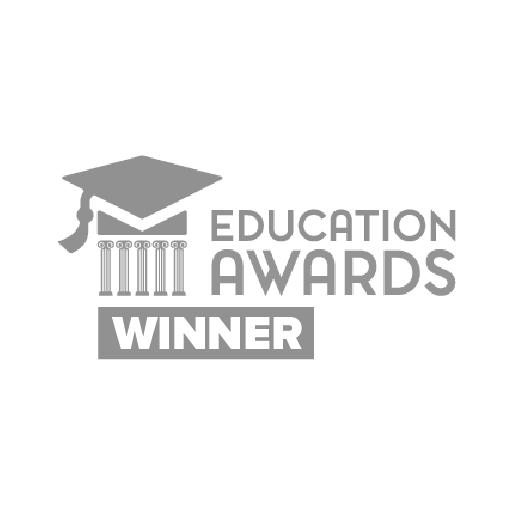
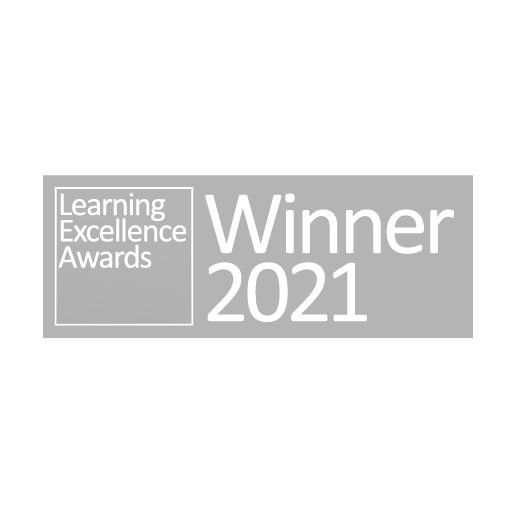

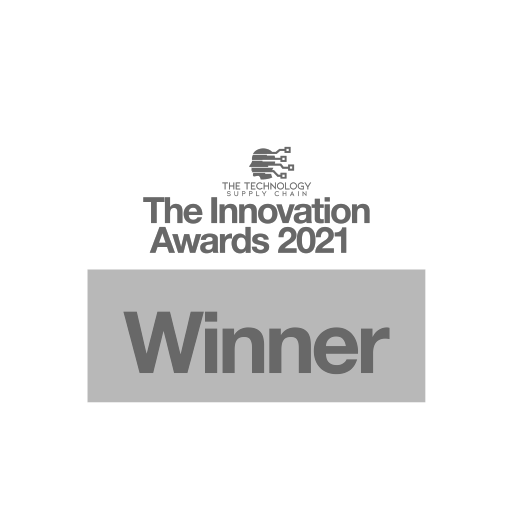
48 home languages to include and engage every pupil.
UK’s first digital EAL and ESOL assessment platform to baseline language proficiency and evidence progress.
Immersive learning broken down into manageable chunks.
Grounded in practical vocabulary and skills, shaped by the DfE curriculum.
A dedicated contact to help you make the most of FlashAcademy® and accelerate pupil progress.
Completely digital and easy to use, teachers can focus more on pupils and less on admin.
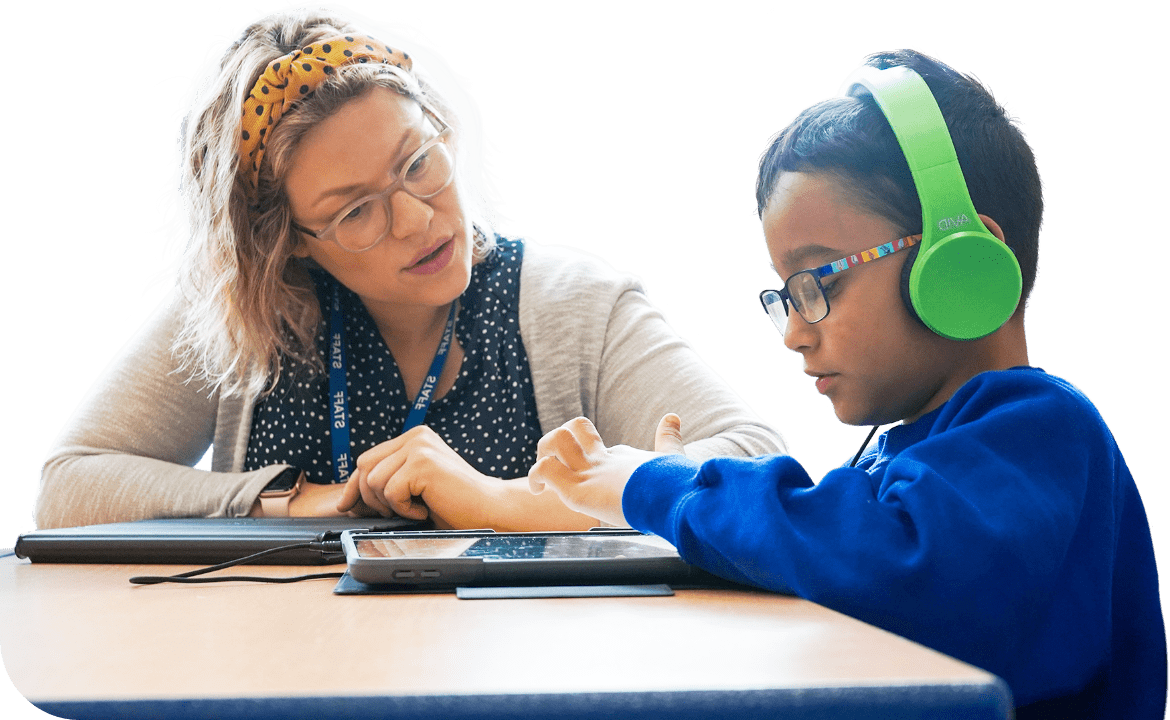
Trusted by over 1,000 schools & colleges used by 250,000+ learners